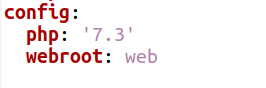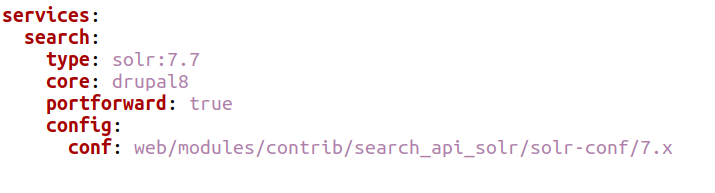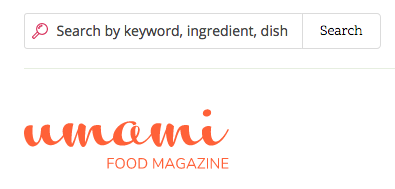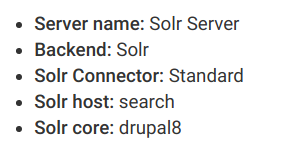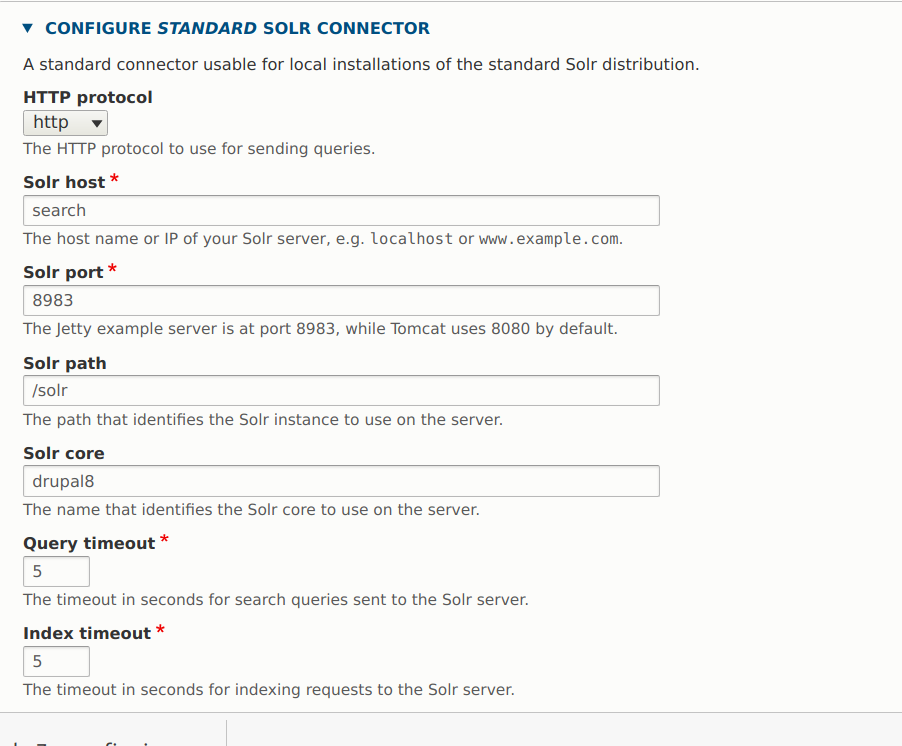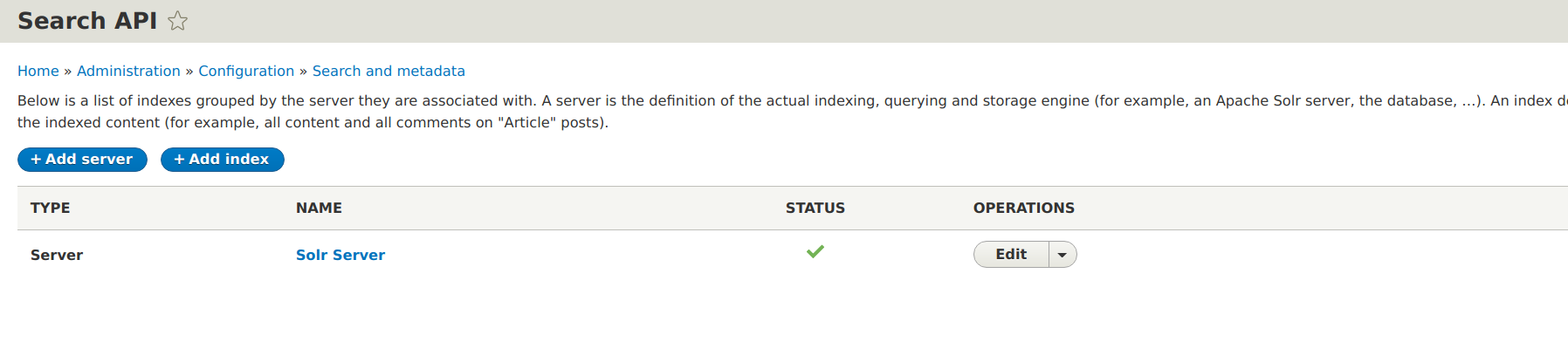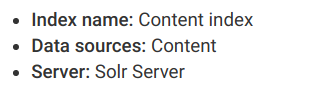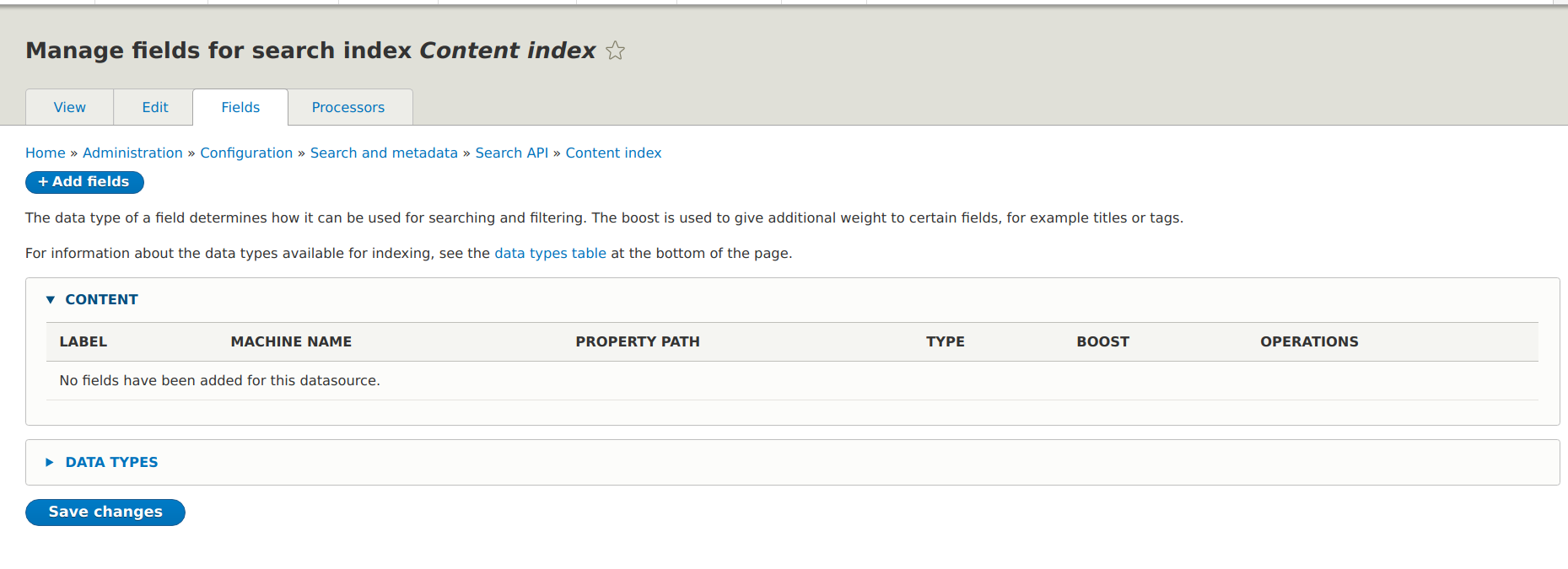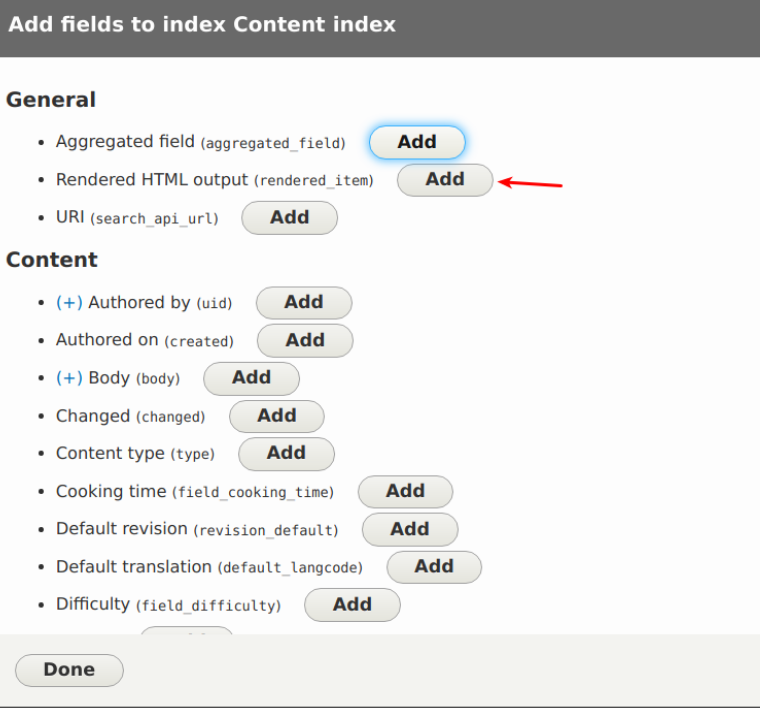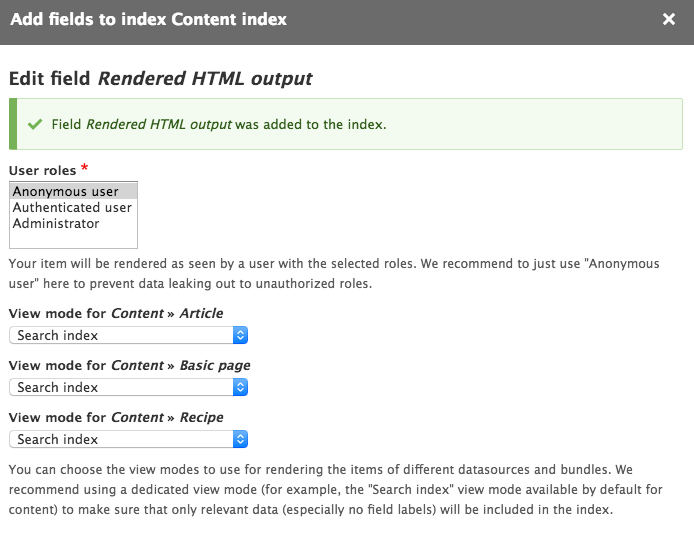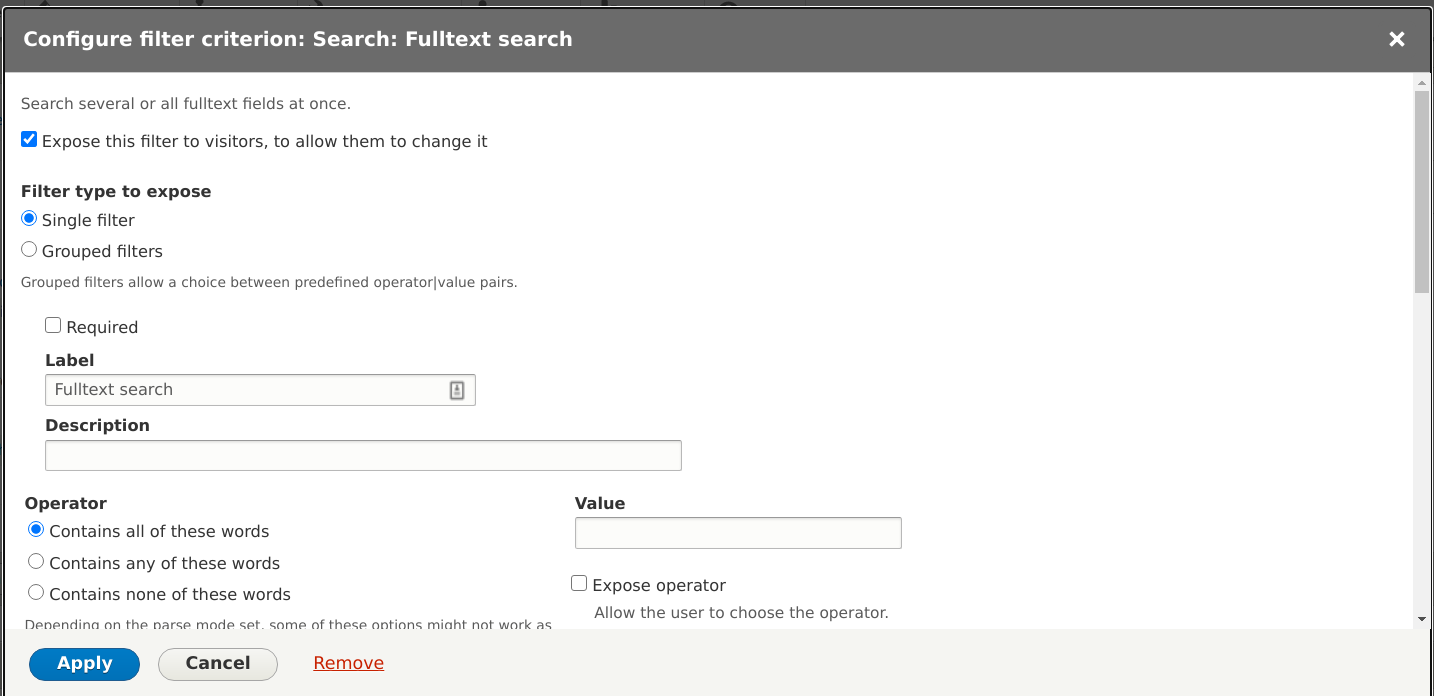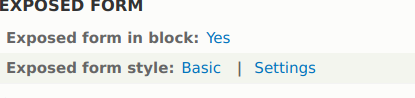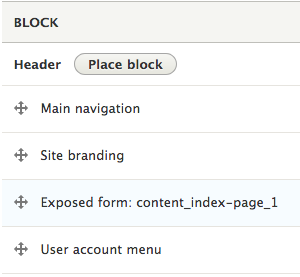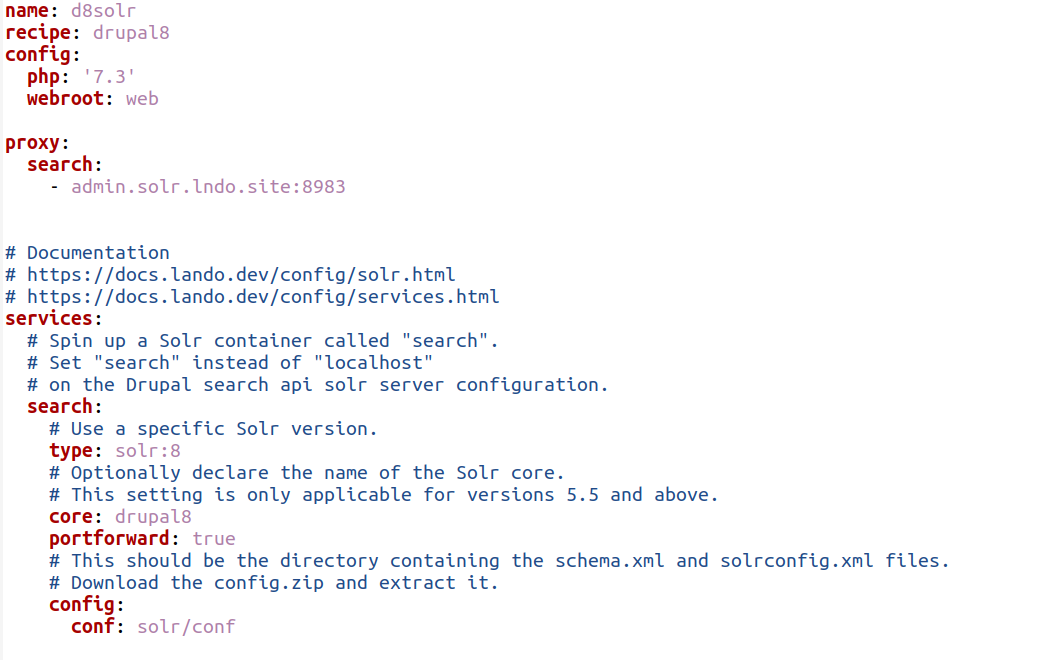Objective
Lando comes with the great benefit to share the server configuration alongside the project. We have a predictable environment to deploy in production without adding provisioning overhead on the team, especially in the case of more advanced setup like Solr, Varnish, decoupled environments, It also offers faster provisioning compared to other solutions like Vagrant.
- Instead of installing solr in the system and run multiple lines of code just add one line code inside Lando file. Using Lando it is easy to change version according to your requirement.